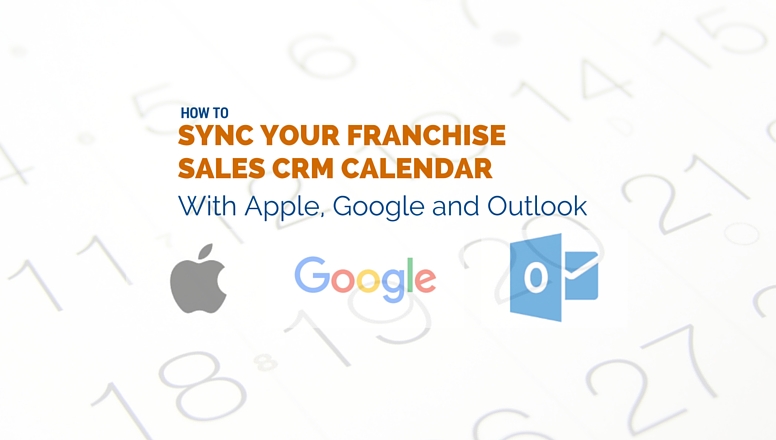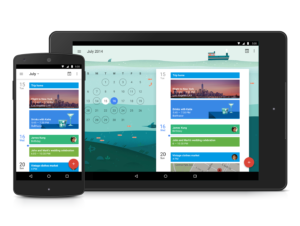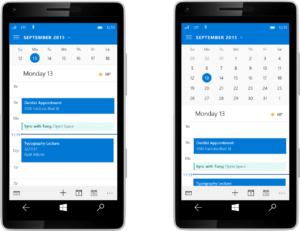Franchise Sales CRM Calendar integration is here. Find out how to sync your CRM calendar with Apple, Google and Outlook.
The very first step is to get your ICAL link.
- Go under the settings tab in your CRM
- Copy the link from the field marked “iCal Link” as shown below
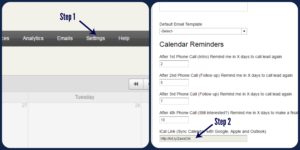
Then choose which calendar you would like the CRM to sync with and follow the instructions accordingly.
Sync with Apple Calendar:
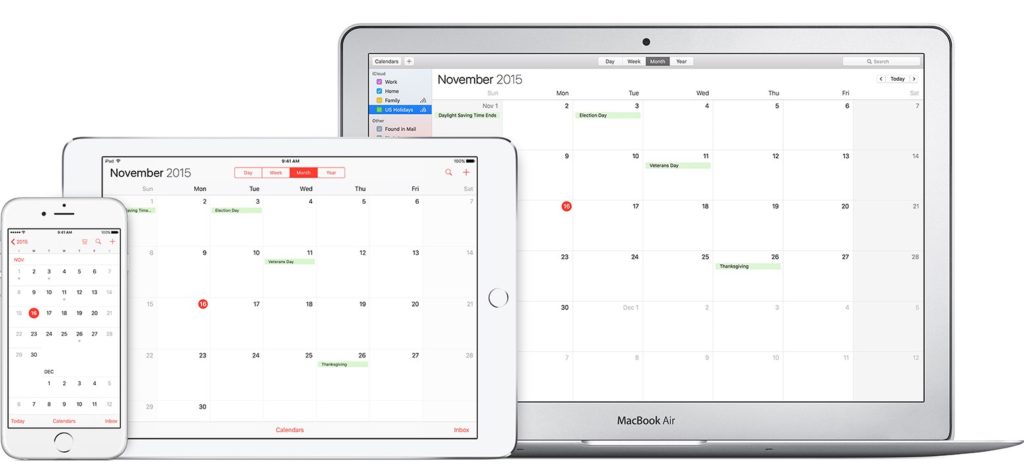
- Find the settings button on your apple device
- Scroll down to Mail, Contacts and Calendars, click on it.
- Click on “Add Account”
- Click on “other” at the very bottom
- Scroll down to Add Subscribed Calendar (under Calendars) click on it
- Add the URL (bitly link associated with your CRM calendar) in the server box
- Your appointments will now show on your daily calendar on your Apple device.

Sync with Google Calendar:
- Go to your Google Calendar and find “Other Calendars” located on the left of the screen, about half way down.
- Press on the little down arrow just beside it on the right
- Choose “Add by URL”
- In the popup window, enter the webcal URL as shown in graphic
- After about 10 seconds, the new entries will show on your calendar.
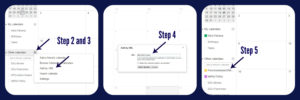
Sync with Outlook Calendar:
- Go into your outlook calendar and click “add calendar” at the top
- Click on “from internet”
- All the way to the right a screen will come up. Paste the link into the “Link to Calendar” box
- Click save at the top and the entries will appear in your calendar
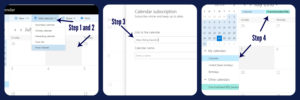
Now you are ready to manage all of your appointments in one place.
If you need assistance in any area of the CRM please contact Kelly Falkena at 1-888-977-4374 Ext 107 or kelly@ifpg.org
Not a CRM user yet? Click Here for a demo!